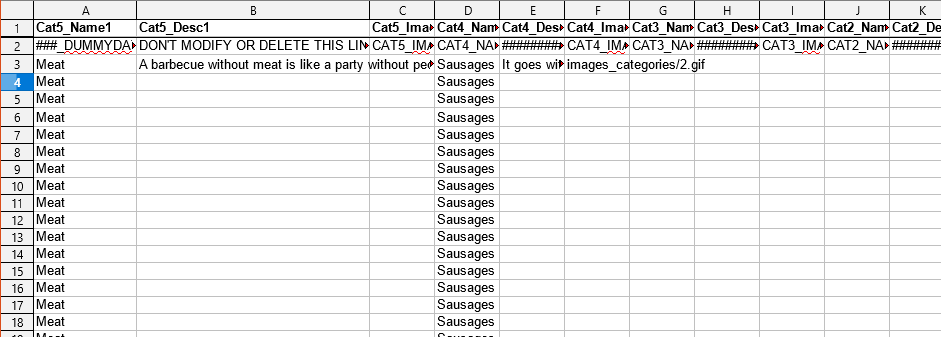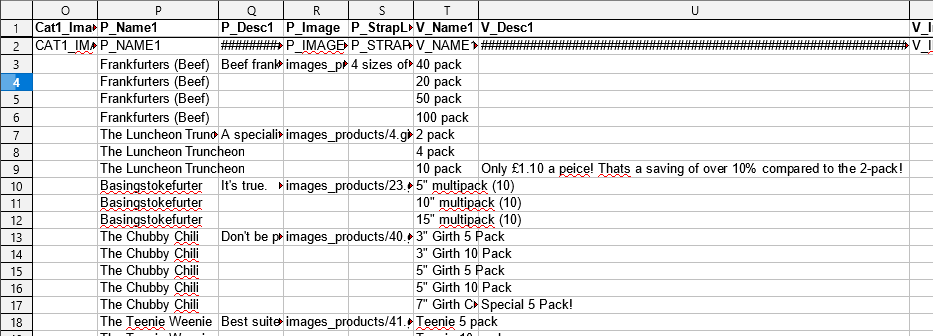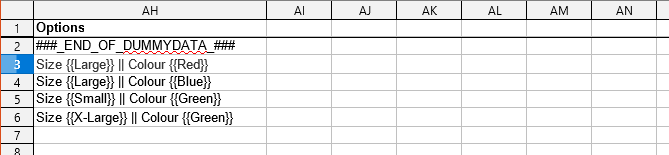10.3. Importing data
The basic principle of data imports is to have a source and destination, and copy information from one to the other. In this way, imports and upgrades do not damage or change the original database.
The import dialogs will typically walk you through step-by-step, and give information if there are problems.
10.3.1. Formatting spreadsheet/CSV data for import
The Data Tool requires CSV or spreadsheet data to be suitably formatted for import. A sample spreadsheet with some correctly formatted data is included in the data tool zip, or you can download it below.
10.3.1.1. Categories
The spreadsheet can contain categories nested up to FIVE levels deep. The first column, Cat5_Name1, holds a top level category name. The Cat4_Name1 field on the same line would hold a subcategory of this, and so on down to Cat1_Name1.
Since each product must have at least one parent category, every row of your spreadsheet should have a Cat5_Name1 value, but not necessarily any subcategories.
10.3.1.2. Products
The P_Name1 field (product name) holds the name of the product. Product name is used by the data tool as the key for a product, therefore you should not have multiple products with the same name in a data tool spreadsheet (if you do, they will be assumed to be the same product). However, the product name will appear on multiple rows if a product has multiple versions.
10.3.1.3. Product images
You can enter a single image name, or you can add multiple image locations, separated with either a comma or semi-colon.
image1.jpg
image1.jpg,image2.jpg,image3.jpg
image1.jpg;image2.jpg;image3.jpg
You can also get the data tool to retrieve web images, if you have a full URL. In this case, the data tool will still need a 'source' folder, but will retrieve the web image, copy it to this source folder and then process it and position it in the destination folder. For example:
http://www.site.xyz/images/image1.jpg
http://www.site.xyz/images/image1.jpg,http://www.site.xyz/images/image2.jpg
http://www.site.xyz/images/image1.jpg;http://www.site.xyz/images/image2.jpg
10.3.1.4. Versions
The V_CodeNumber (the SKU) is the unique key for versions and must be unique.
V_Price and V_Weight should all be numerical values with no currency or weight units.
V_Type can be 'c' for combination, 'b' for base version (the base of an options product) or 'v' for version. The field is not required, if blank, 'v' will be assumed.
10.3.1.5. Tax rates
The T_TaxRate field for EU sites, and others using a VAT model (UK, NZ) should hold the % rate of VAT that applies. The T_TaxRate2 field should have zero.
For Canadian sites, it will hold the GST value, while the T_TaxRate2 field would hold the PST value.
10.3.1.6. Supplier
The supplier field should hold the name of the supplier.
10.3.1.7. Attributes
Attributes for each item can be formatted within a single field, using the following structure:
Energy {{4500kcal}} || Animal {{Cow}}You can have multiple attributes. Each attribute contains a name, with the corresponding value after it (space separator) enclosed in double curly brackets.
Each name-value pair should be separated from the next with two vertical pipes, and spaces.
10.3.1.8. Options
Options products can be imported into Kartris using the data tool and a spreadsheet, but the formatting is a little more complex. First, you must format the options available on the second worksheet of the spreadsheet. Each OptionGroup_Name is unique, so if you have multiple different sets called 'Colour' for example, you should rename these to avoid them all merging during import.
Because options requires a second worksheet, it's not possible to use CSV format. You must use an Excel spreadsheet format.
The options for each product should then be formatted within the regular data page of the spreadsheet in name-value pairs, similar to the format used for attributes above.
Both the names and values (for example, "Size" and "Large") must match up with options detailed in the second worksheet, the OptionGroup_Name and Option_Name respectively.