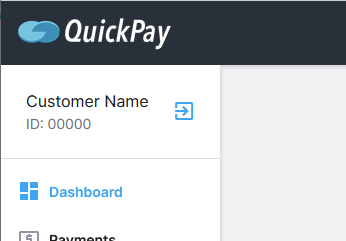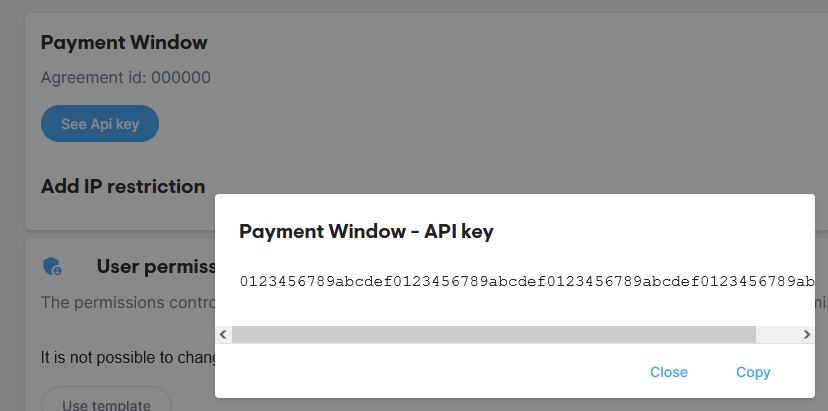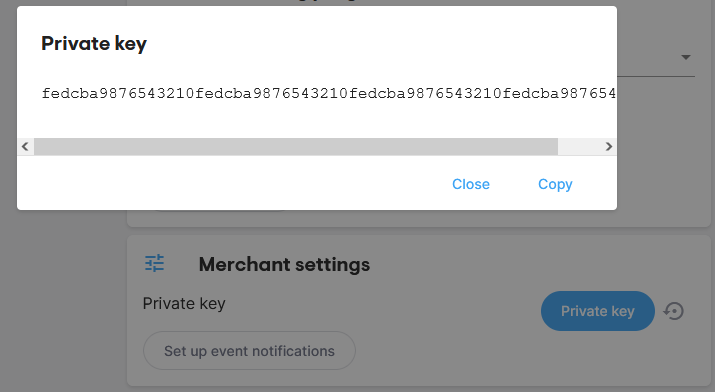17.17. QuickPay
QuickPay is a payment provider launched in 2004 and based in Denmark. Kartris uses the "QuickPay Form" integration method.
17.17.1. Setup at QuickPay
In order to configure Kartris, some values will need to be obtained from QuickPay. These are
- Merchant ID (a general ID applicable to the customer's QuickPay account)
- Agreement ID (an ID for the specific agreement within the QuickPay account - a merchant may have several)
- Agreement API Key (a key used for hashing values for each agreement, for security)
- Private Key (a key used to hash values to verify the integrity of the callback from QuickPay)
These can be obtained by logging into the QuickPay account control panel as detailed below.
17.17.1.1. Merchant ID
This is stated at the top left of the control panel under the customer name
17.17.1.2. Agreement ID and Agreement API Key
Using the left hand menu navigate to settings / users and then under system users click to select Payment Window.
17.17.1.4. Enable Test Transactions
To enable test transactions while testing the integration the required setting must be changed on QuickPay. Navigate to settings / integrations and ensure the setting for allow test transactions is set to yes
17.17.2. Setup in Kartris
- Go to Configuration > Payment and Shipping Gateways and click to edit QuickPay.
- For the 'friendly name', enter the name you want this payment system to be referred to on the front of your site where customers select it, for example 'Pay by credit card with QuickPay'.
- ProcessCurrency - If your QuickPay account can process orders in all the currencies you have available for customers to use on the site, then you can leave this blank to process the order in whatever currency the customer is using. If you cannot process all the currencies available, you can convert all orders to a specified currency at checkout. The total will be shown to the user in both currencies, with an explanation. For example, setting this to 'GBP' will convert all orders to British Pounds at checkout.
- PostURL should be set to https://payment.quickpay.net
- Version should be left as defaulted (most likely v10)
- Change the Status from 'OFF' to 'ON' (for live orders) or 'TEST' or 'FAKE' for testing. 'TEST' means that a test order will be passed, allowing you to test the full integration and pass multiple orders and no cost without needed to do refunds. 'FAKE' means that Kartris will skip the QuickPay payment process and instead format a post back itself to the callback page of Kartris. This is useful for testing that the callback process works, triggers the appropriate emails and so on without keep having to keep going through the QuickPay test payment process.
- MerchantID should be the setting for this field you obtained from QuickPay in @17.17.1.1. Merchant ID
- AgreementID and AgreementAPIKey should be the settings you obtained from QuickPay in @17.17.1.2. Agreement ID and Agreement API Key
- PrivateKey should be set to the value obtained from QuickPay in @17.17.1.3. Private Key
- CallbackURL should be set to [your site URL]/callback.aspx
- ContinueURL should be set to [your site URL]/checkoutcomplex.aspx
- CancelURL should be set to [your site URL]/basket.aspx