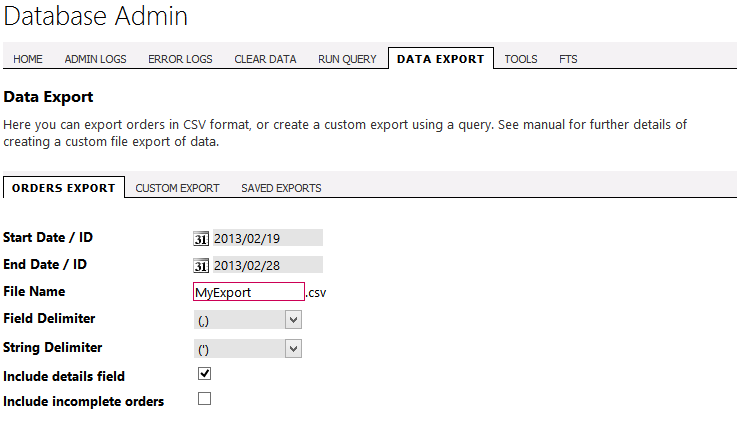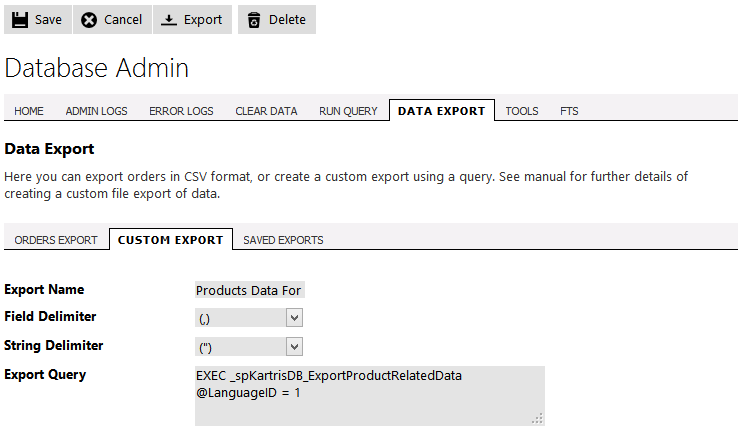9. Exporting Data
9.1. Data export
There are many cases where a store owner might need to export data
from Kartris. Exporting customer and order data is one of the most
common requirements; either to satisfy local tax authorities, or for
import into other databases. For this reason, Kartris has a built-in
order export tool. But it also has a flexible export system that can be
used to create exports of any data you might need to CSV format, without
any coding (although some tech savvy is still
required).
9.1.1. The customer/order export
Navigate to Configuration > Database
Admin and then select the Data Export
tab. On the first tab, 'Orders Export', you can specify various
criteria of the orders you require exported, and then hit the export
button on the toolbar above the page. A file download dialog should
appear, allowing you to save the file. You may need to allow several
minutes to download the file if you're exporting a large amount of
data.
You can choose to export orders between certain dates or certain order ID numbers.
The field delimiter is the character that will be used in the exported file to separate data. In 'CSV' (comma-separated values) this will be a comma, but you can override this.
The string delimiter is the character that will surround string (text) values in the exported data. The default is a single-quote, but if you find some of the data columns are misformatted when you open in Excel or another program, you can try overriding this.
You can choose to export orders between certain dates or certain order ID numbers.
The field delimiter is the character that will be used in the exported file to separate data. In 'CSV' (comma-separated values) this will be a comma, but you can override this.
The string delimiter is the character that will surround string (text) values in the exported data. The default is a single-quote, but if you find some of the data columns are misformatted when you open in Excel or another program, you can try overriding this.
9.1.2. Custom exports
Navigate to Configuration > Database
Admin and then select the Data Export
tab. The second tab 'Custom Export' allows you to create a new custom
export. The third tab, 'Saved Exports' lets you run existing custom
exports that have been saved.
The essential part of a custom data export is the SQL query that specifies the data to be retrieved from your Kartris database. Defining this requires some technical knowledge and a basic understanding of databases, as well as some knowledge of the Kartris database (although a competent database admin should be able to figure this out). SQL is a standard language, similar versions of which are used on most relational databases from Microsoft's Access and MS SQL to Oracle and MySQL. A tutorial in SQL is beyond the scope of this user guide, but there are many such resources available on the web.
Once you have a query, you can name a custom export, choose the field and string delimiters and then save it with the save button on the toolbar. You can also run exports directly from here with the export button on the toolbar.
The essential part of a custom data export is the SQL query that specifies the data to be retrieved from your Kartris database. Defining this requires some technical knowledge and a basic understanding of databases, as well as some knowledge of the Kartris database (although a competent database admin should be able to figure this out). SQL is a standard language, similar versions of which are used on most relational databases from Microsoft's Access and MS SQL to Oracle and MySQL. A tutorial in SQL is beyond the scope of this user guide, but there are many such resources available on the web.
Once you have a query, you can name a custom export, choose the field and string delimiters and then save it with the save button on the toolbar. You can also run exports directly from here with the export button on the toolbar.
9.1.3. Saved exports
Navigate to Configuration > Database
Admin and then select the Data Export
tab. The third tab, 'Saved Exports' lets you run existing custom
exports that have been saved.
You can run exports direct from the listing of custom exports, or you can edit an existing export (if for example you need to set a date or some other value in the export before running it).
There is no limit to how many saved exports you can have. There is also no limit to what data can be exported in this way, with a suitable SQL query.
You can run exports direct from the listing of custom exports, or you can edit an existing export (if for example you need to set a date or some other value in the export before running it).
There is no limit to how many saved exports you can have. There is also no limit to what data can be exported in this way, with a suitable SQL query.