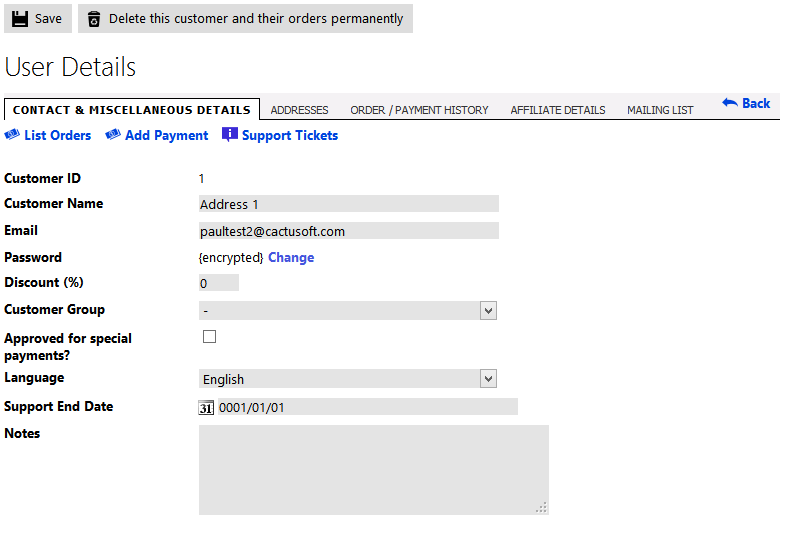6. Customers
Although we use the term 'customers', the user records created in Kartris can actually be for people who may not have purchased anything on your site. For example, a user can create an account on the system in order to create a wish list, or save baskets, or sign up to the news letter.
If these users decide to purchase at a later date, they will use the same account that they created previously.
By keeping all user data linked to a single account (which is unique for an email address), it is easy for both the store owner and the customers themselves to see order history and access other features of the software.
6.1. Finding customers
You can click through to a customer from any order record in the back end.
On the Customers page ('Customers > List/Find'), you can search by part of the email address, name, company or by the ID number. If you enter a number alone that matches exactly an ID number of a customer in the database, Kartris will take you directly to that customer's user record.
6.2. Customer groups
If you deal with certain types of customers such as retail customers, wholesale customers, preferred customers, etc. you may find it useful to group these customers so that you can easily find all similar customers or apply certain benefits, prices and restrictions to them. The customer group functionality in Kartris can be accessed by going to 'Customers > Groups').
6.2.1. Managing customer groups
The interface
lists all the customer groups, and has special links to 'affiliates'
and 'mailing list', which are special built-in customer
groups.
6.2.2. Restricting access to certain products
One of the common requirements of an online store is to hide certain categories and products from all but specific customers. When editing a category, product or version, you will see a dropdown menu selection for 'Limit by group'. In this way, you can link a category, product and/or version to a specific group. In this case, only customers who are logged in to the front end and are members of the appropriate group will be able to see these items. Other customers will not see them, or be able to find them in searches.
6.2.3. Per-customer group pricing
Although you can set a % discount at customer level, you may find that this does not give you the direct control you need. You may want to individually price certain items for a specific group, so for example it might be $15.00 for retail customers, or $13.25 for wholesale clients.
Kartris has a tab under versions labelled 'Customer Group Prices' where you can override the price of any version for each customer group. Leaving the price at zero for any group will mean that the item for that group will be at normal price (and not zero!).
Of course, this functionality can enable you to have customer-specific prices too - you can create a customer group and assign just one customer to it, and then set prices for that group.
6.3. Customer settings
6.3.1. Customer discount
You can set a % discount for each customer if you wish. This will apply a % discount to the value of all items within the order, excluding shipping, handling and any other costs. This is in addition to any customer group discount applied so care should be taken to not give double-discounts inadvertently.
6.3.2. Change customer password
In Kartris, passwords are hashed for additional security. This means that the raw password is not stored in the database; instead, a function called a 'hash' is used to scramble the password, and this scrambled value is stored. When a customer logs in, the password they give is also scrambled and then compared to the stored scrambled password to make sure they match.
Because the raw password is not stored, the system cannot send the password to the customer as a reminder because the hash is not reversible. Similarly, you cannot find the password of a customer or an admin from the back end, or even by looking directly into the database.
Therefore if a customer loses or forgets their password, it must be reset. There are two ways to do this (1) the store owner can change any customer password from the back end (2) the customer can request a password change from the front end.
In the first case above, you should always be careful when customers request a password change on the telephone or by email that you are absolutely 100% sure that the customer is the genuine owner of the account.
In the second case (online request to change password), the customer will be sent a link to the email address of their account that is valid for a limited period (1 hour) and that will allow them to reset their password.
6.3.3. Change customer email address
There is no way for a customer to change their own email address in Kartris. The email address is assumed to be unique, and therefore we use this as the username. To avoid various issues with changing email addresses (including verification of the new account to ensure that its owner accepts the change and the problem of existing accounts), we have made changing email addresses a back-end only feature at present. If a customer needs to change their email address, then their only option is to contact the store owner so that an admin can change it for them.
The Kartris back end will check that the email address is not already in use (you cannot have two accounts with the same email), but it will not check that the owner of the new email address consents to the change (i.e. that the person making the change owns the new account), or that someone requesting the change (by telephone or email) is actually the owner of that account.
For security reasons, you should always be careful when customers request an email address change that you are absolutely 100% sure that the customer is the genuine owner of both email accounts. The best way is to write to both the old and new addresses separately and get a reply from both (a reply that includes your original email text). It is vital that you don't inadvertently hand control of an account to a third party due to lax security procedures. Although they could not access credit card data, they would be able to access personal details such as address and phone number as well as order history.