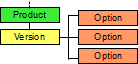4.1.4. Product types
4.1.4.1. Single product
4.1.4.2. Multiple version product
4.1.4.3. Options product
You can control whether a selection is required for a particular option. So for example, when configuring a computer, the RAM and processor selections would be required (because a computer must have both) but the secondary hard-disk size selection might be optional (if the component was not necessary required).
4.1.4.4. Combinations product
This is similar to an options product, and is created in the same way. But once you have configured the options, you can choose to create 'combinations'. The system will then create a unique version record for each permutation of the options. This allows you to record stock level for each permutation separately, have a different SKU / item code for each permutation and set a unique price for each too.
The number of permutations will be limited to a few hundred for performance reasons. Remember that you only need to create a combinations product if you are stock tracking or need a unique SKU or price for each permutation - otherwise use an options product.
4.1.4.5. Custom control product
In some cases, none of the built-in Kartris product types will suit your purposes. A typical example would be a site producing bespoke curtains or signage. You would need the user to enter a height and width (which could for example be anything in mm between 30 and 3000). Options would be impractical as you'd need to create every option between 30 and 3000. Furthermore, height and width values would both be required to calculate the area of fabric needed, and then the price - but option prices can only apply to a single option selection.
Fortunately, if you're familiar with ASP.NET, it is possible to create virtually any type of product configurator and plug it into Kartris. This is done by creating a custom user control that contains all the logic needed to price and detail a product. Examples of the kind of thing that is possible with a custom user control:
- A product configurator for signage, with choice of materials, prices/m2 and all other data pulled from an Excel spreadsheet
- A product configurator for insurance policies which uses an XML web service to pull pricing from another remote web site
- A product configurator which uses a formula to calculate the price of the item based on the various values entered
For more information, see @14.3. Custom product controls