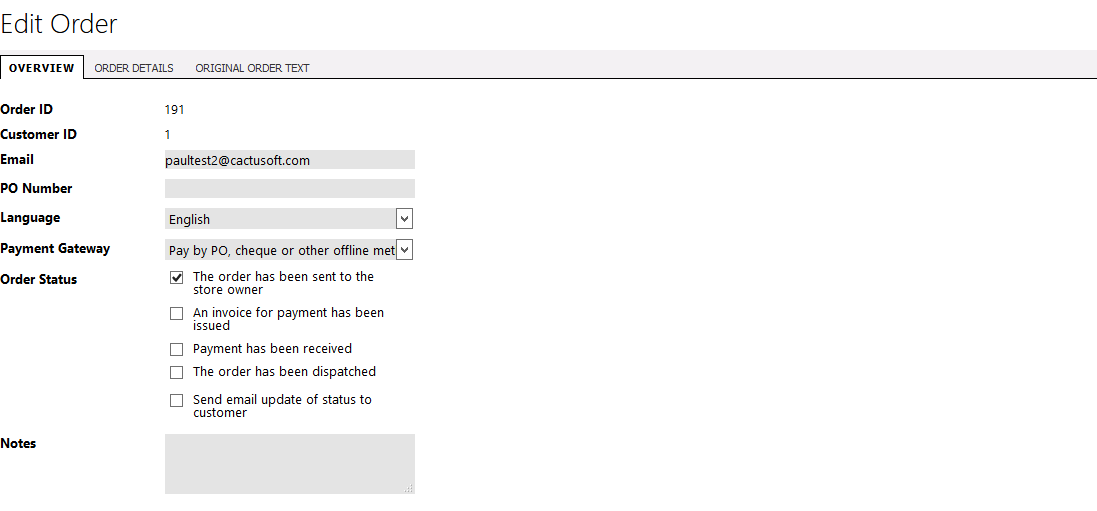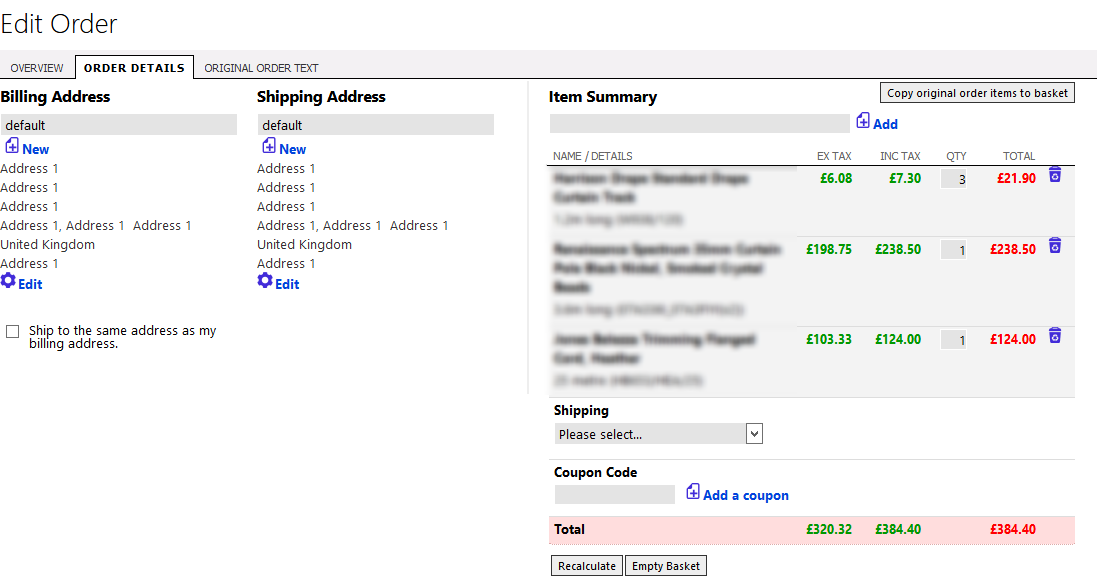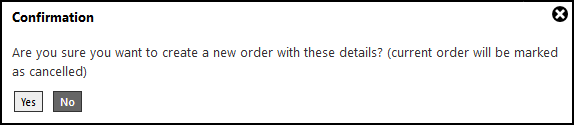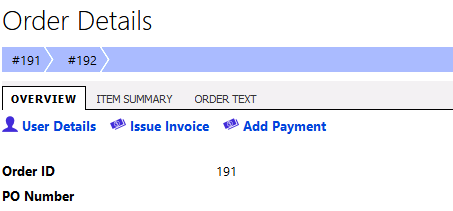5.3. Editing orders
There are a few common situations which may require you to edit an order:
- The customer made a mistake, or changed their mind, and contacts you before you processed it
- You cannot obtain one or more items in the order
- The customer wanted to change address or some other detail
Rather than cancelling the order and letting the customer start again, you can choose to edit the order.
First, click to the order you wish to edit, and click the EDIT button at the top. You will see a multi-tabbed page, the first tab is the basic customer details.
The second tab is probably where most changes will be made as it lets you change the items in the order. When you first view this, the basket side to the right will be blank. Click the button to load the items from the original order into the basket.
You will need to reselect shipping - you can flick to the original order text tab to see which method was used on the original order. Remember that if you've edited the items in the order, the weight or value of the edited order might mean that the shipping cost is different to before, or even that the method used on the original order is not available.
When you click to save the order, you'll see a confirmation popup.
Clicking yes will create a new order from the edited details; the old one gets tagged as cancelled, but both remain linked. When you view either, you will see a breadcrumb trail that links them.
In many cases, if you edit basket items, the order value will change. If the customer has paid already online, you will then either need to collect more from them, or give a partial refund. Once you have done this, you can update the customers account using the payments page (Orders > Payments).
Enter the order number, click 'add' and the system will find the order and the payment required. You don't have to link payments to a specific order, so if you are giving a general account credit, or making some other adjustment, you can do that too.
If the payment is positive, that means you received more money from a customer. If you refunded a customer, show the payment as a negative value.