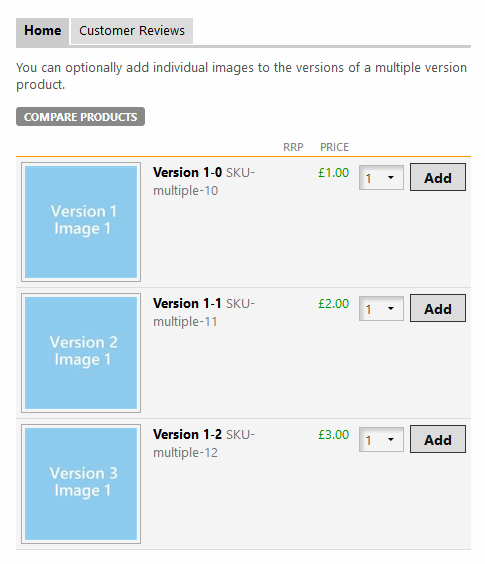4.2.2.5. Editing versions and adding content
Once you have created a version, you may wish to add images or media. This can only be done for multiple version type versions.
4.2.2.5.1. The 'Images' tab
Kartris versions can have unlimited images. To add an image for a version, click the images tab and then 'Add new'.
Hit 'Browse' and navigate to an image on your local computer. Ideally, this image should be sized already for use as a 'large view' image on your site. Ideally this should be big enough to exploit the space available on large screens (e.g. 1200px or more wide) but compressed to a reasonable size (perhaps couple of hundred KB).
Once selected, click the 'upload' link to the left of the browse box.
You can upload multiple images one by one, or you can multi-select in the dialog and upload several at once. They will appear here as a list. The image order can be changed using the up/down buttons, or it can be deleted.
Where there are multiple images, only the first will display within the version listing. The others will be visible in a gallery under the first image if the image is clicked to view the large view.
4.2.2.5.2. The 'Media' tab
You can upload or create links to media in much the same way as for products. See @4.2.2.8. The 'Media' tab for more details.