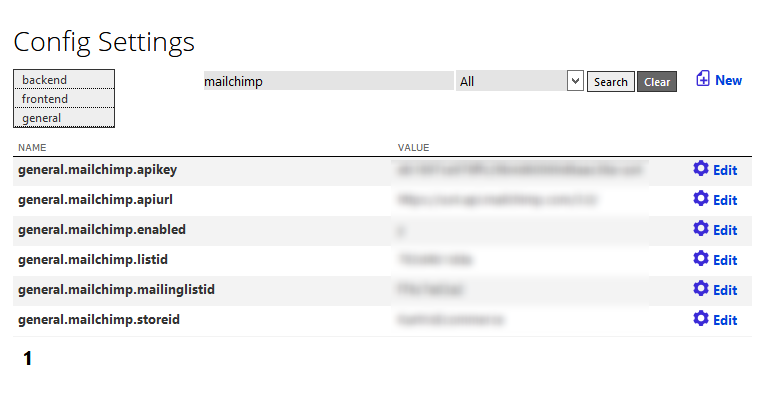19.6.1.3. Set up in backend of Kartris
Login to your Kartris back end.
Navigate to the Config Settings, then enter 'mailchimp' in the search box and click the search button. You should see the required config settings listed:
general.mailchimp.apikey - this is the API key you created or copied from the MailChimp back end in @19.6.1.1. Setting up API access in MailChimp
general.mailchimp.apiurl - This is the URL of the MailChimp API. This varies by account. For example, https://us4.api.mailchimp.com/3.0/ is the one we use, but the 'us4' part depends on the data centre of your account. You can tell this from the URL in the address bar of your browser when logged into MailChimp. The data centre is the first part of the URL, for example, ours shows https://us4.admin.mailchimp.com, hence the 'us4' for the API URL.
general.mailchimp.enabled - this one is simple enough. Needs to be 'y' to activate the MailChimp integration.
general.mailchimp.listid - this is the List ID you got in @19.6.1.2. Creating a list for ecommerce users
general.mailchimp.mailinglistid - Kartris can also use MailChimp to subscribe users to a general mailing list in MailChimp. This separates users who sign up to your newsletter, from ecommerce customers who purchase things through the site. Set up a list using the same steps as in @19.6.1.2. Creating a list for ecommerce users, or use an existing mailing list if you have one already.
general.mailchimp.storeid - Each 'store' in MailChimp needs a name. You can choose this, for example 'Kartris Ecommerce'. It will be registered through the API later.