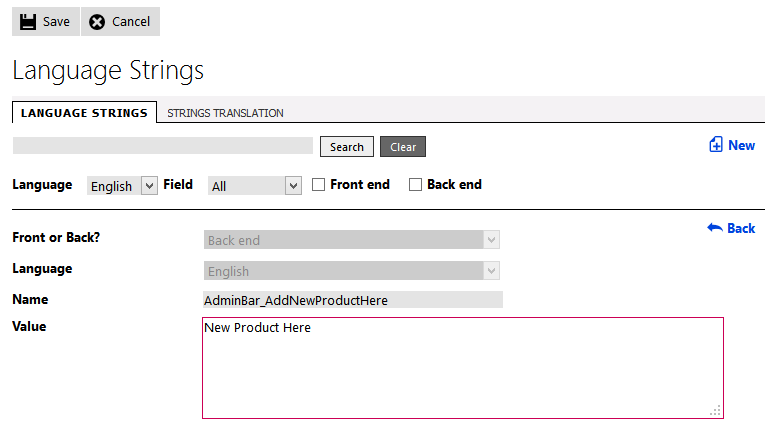15.2. Language strings
Having the system database-driven makes it far easier to search for, edit and update the string values, essential because of the volume of text in Kartris which can be customized in this way. This system is used in both the front and back end, and so there are several thousand strings for each language. The values pulled out are also cached for performance reasons.
15.2.1. Finding the appropriate string to edit
If you navigate to the language strings page, you have more powerful search tools. Go to 'Regional Settings > Language Strings'. You can filter the search to a particular language, or to only search for the submitted text within the value, name or class. You can also filter by whether a string is used on the front or back end of Kartris.
15.2.2. Editing language strings
15.2.3. Caching of language strings
Being database-driven, the Kartris language provider is very efficient. However, to improve performance even more, language strings are cached because in most cases they change very rarely. If you change a language string, you may find that the change does not appear immediately, even if you rebuild the caches with the button above the left hand category menu. In this case, you can force the language strings to be rebuilt by restarting the site. This can be done from the back end home page.
15.2.4. Language string translation
The easiest way to add a new language is to import it through the Data Tool. See @10.4. Importing language packs for more information.
If you later upgrade Kartris, you may find that new English language strings were added, but that your other languages lack these records. This can be addressed through the languages page - see @15.1. Languages and email setup
Once you have 'fixed' the other languages so that they have the same number of strings, you may need to translate those new English strings into the desired language. This can be done from this section. You can choose the target langauges, and filter records to find the strings you need to translate, then enter the new values.