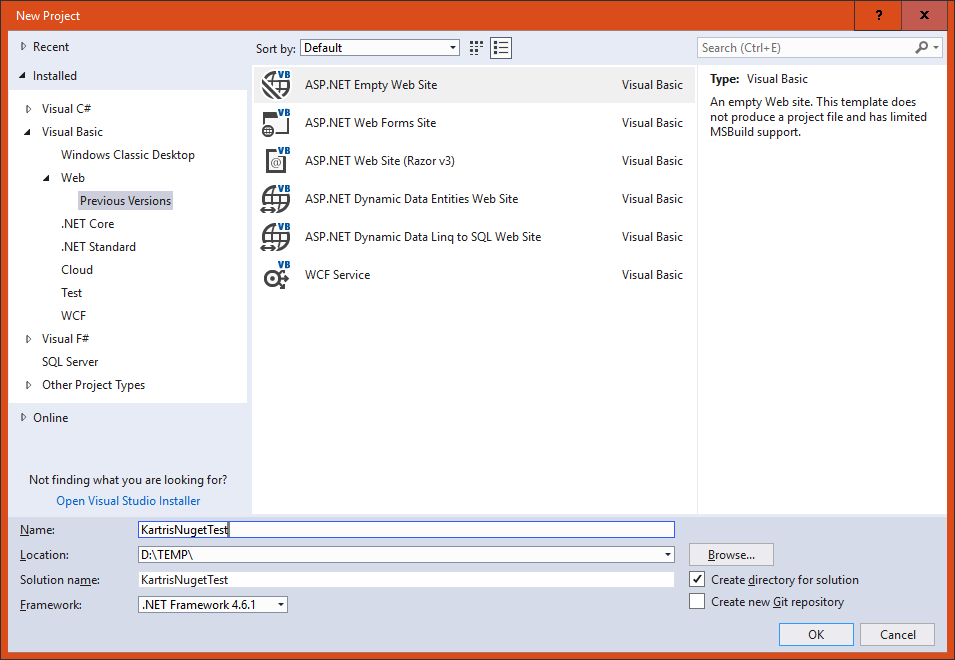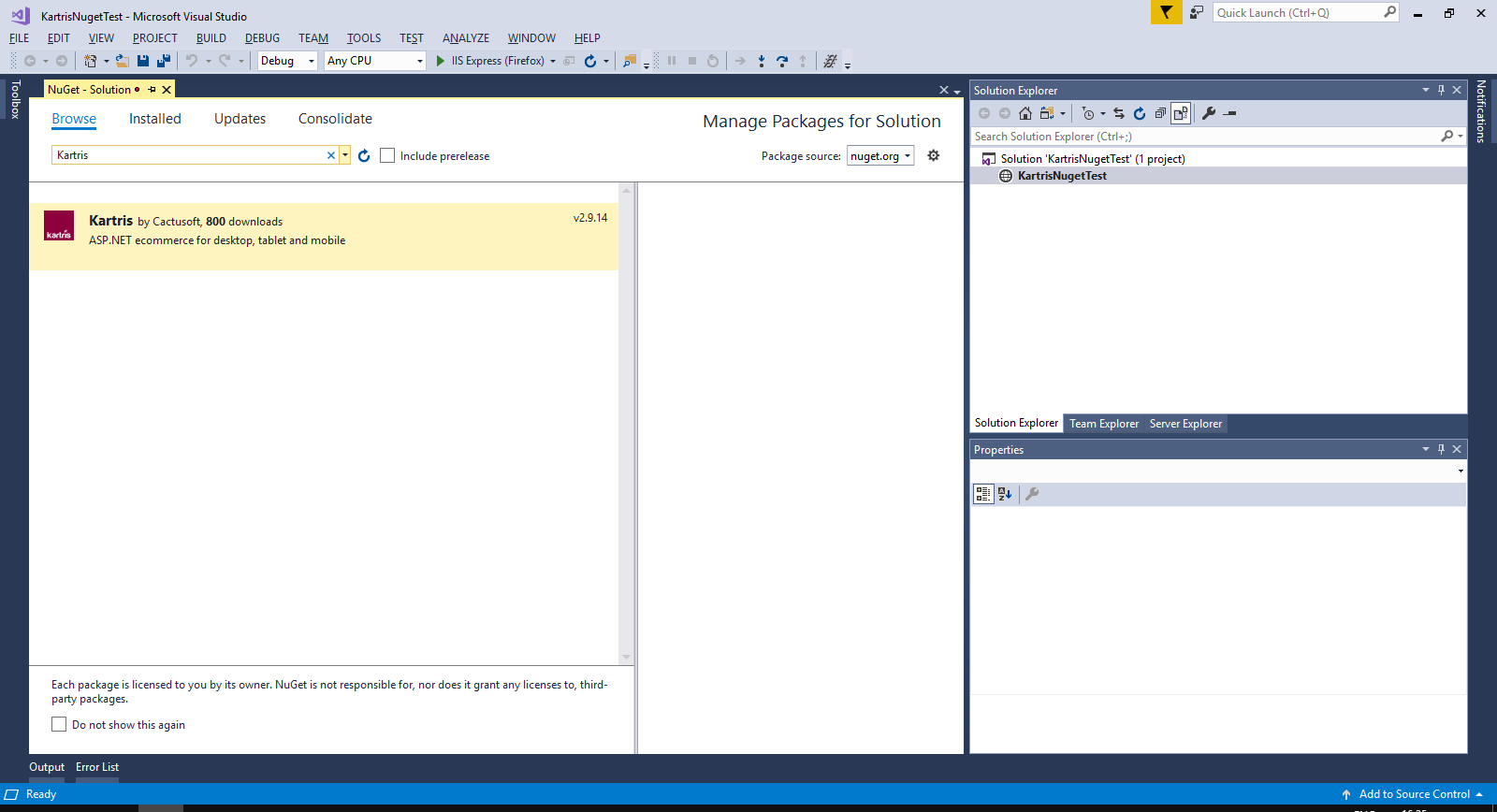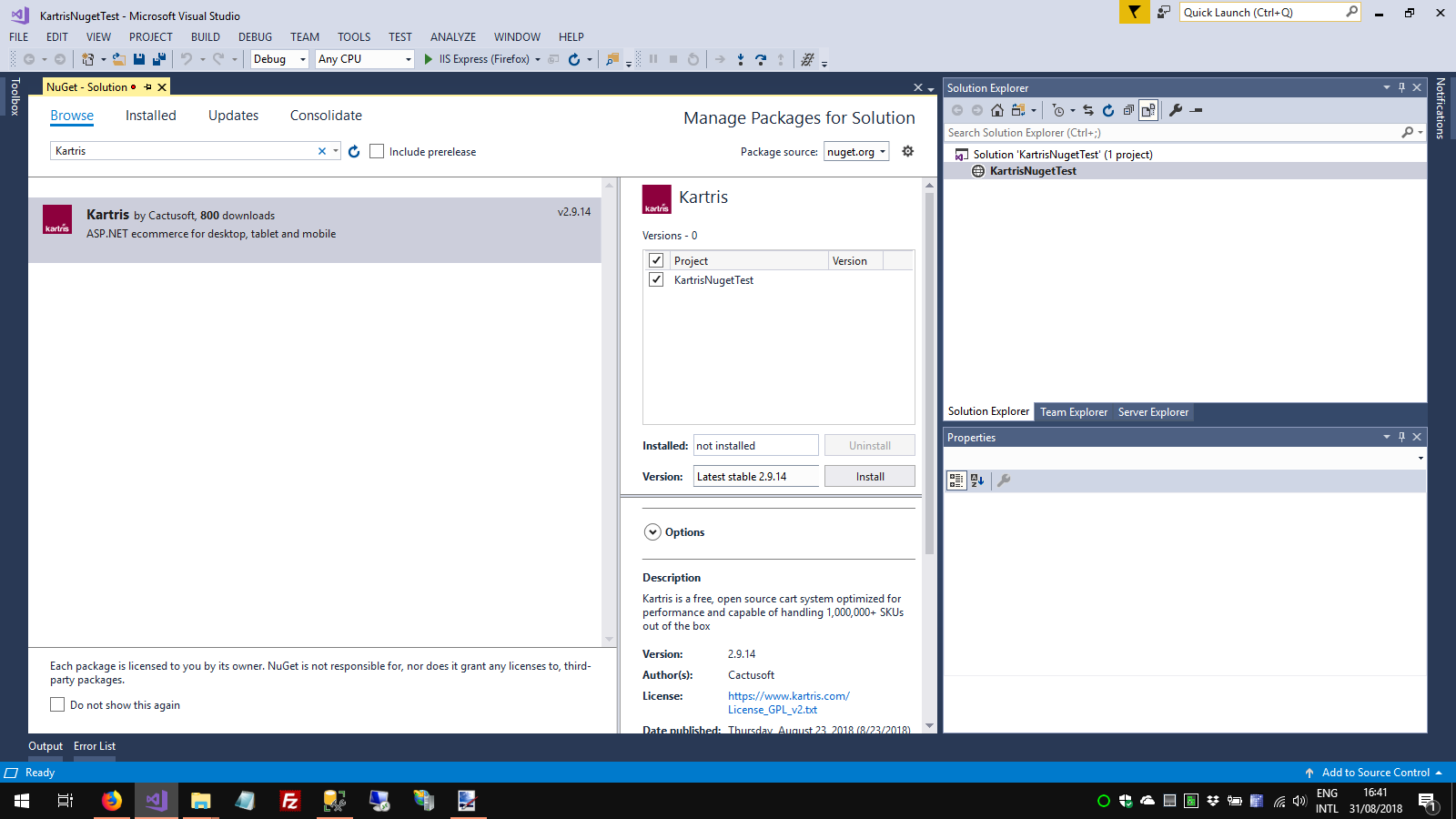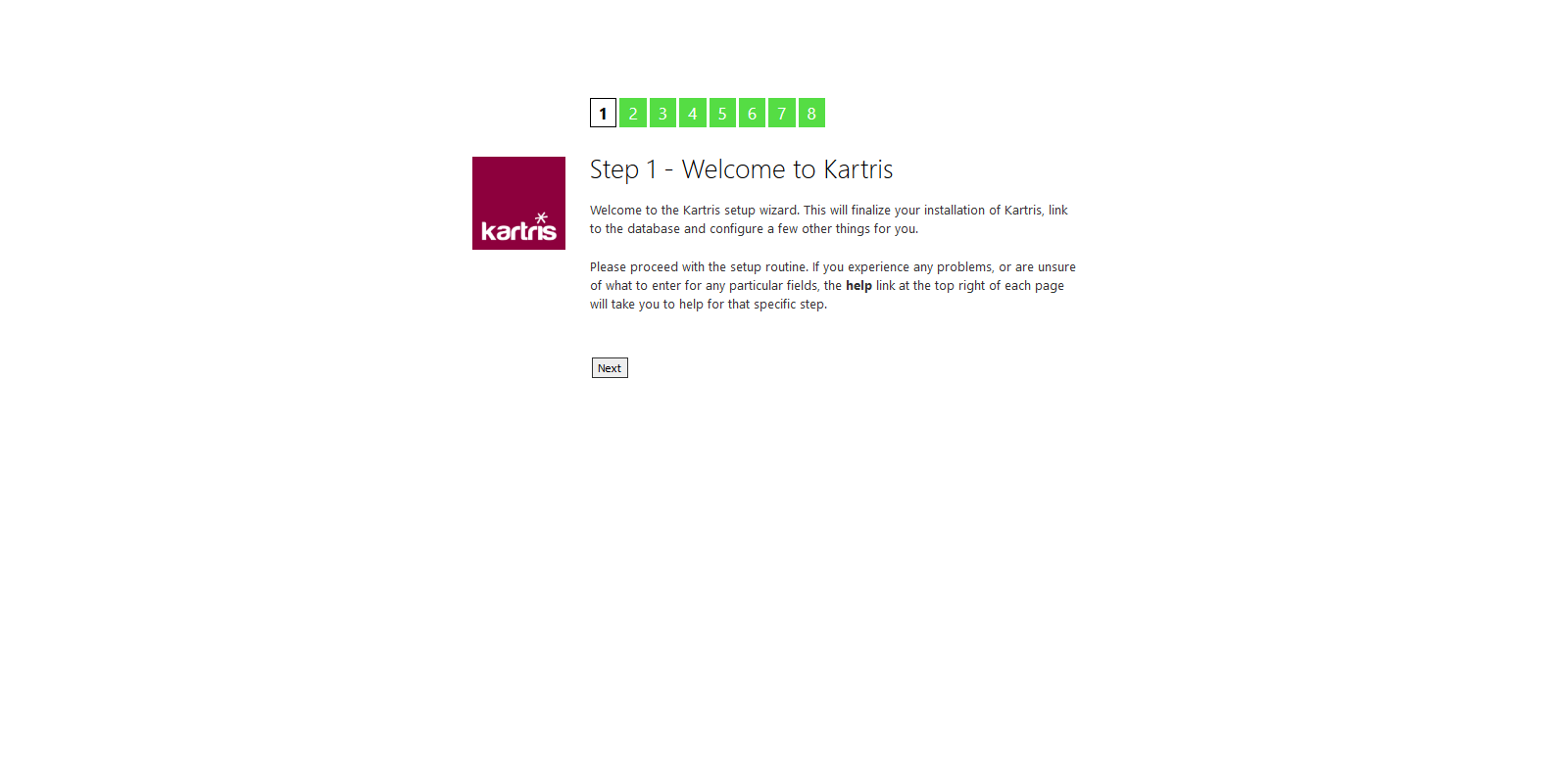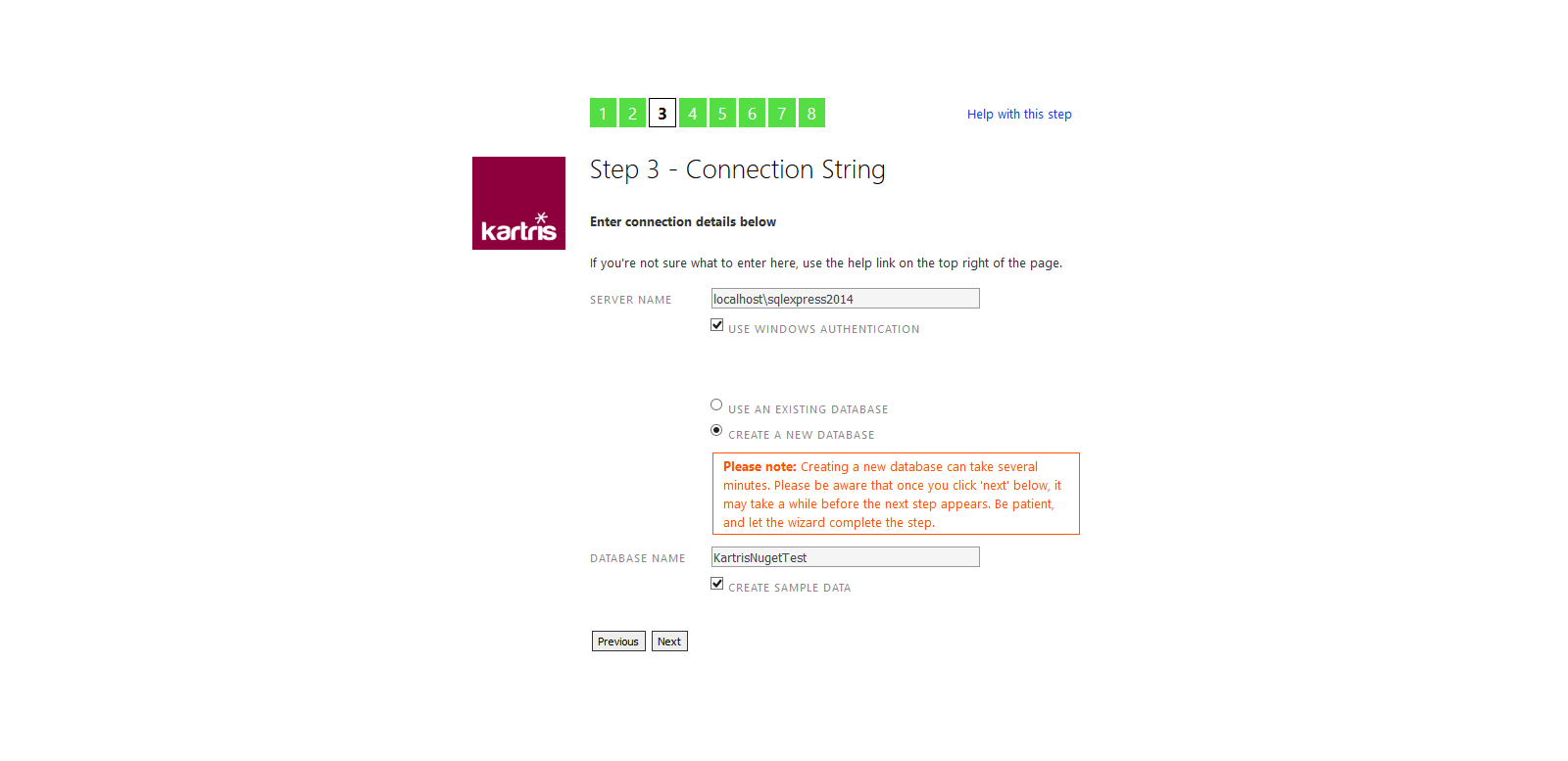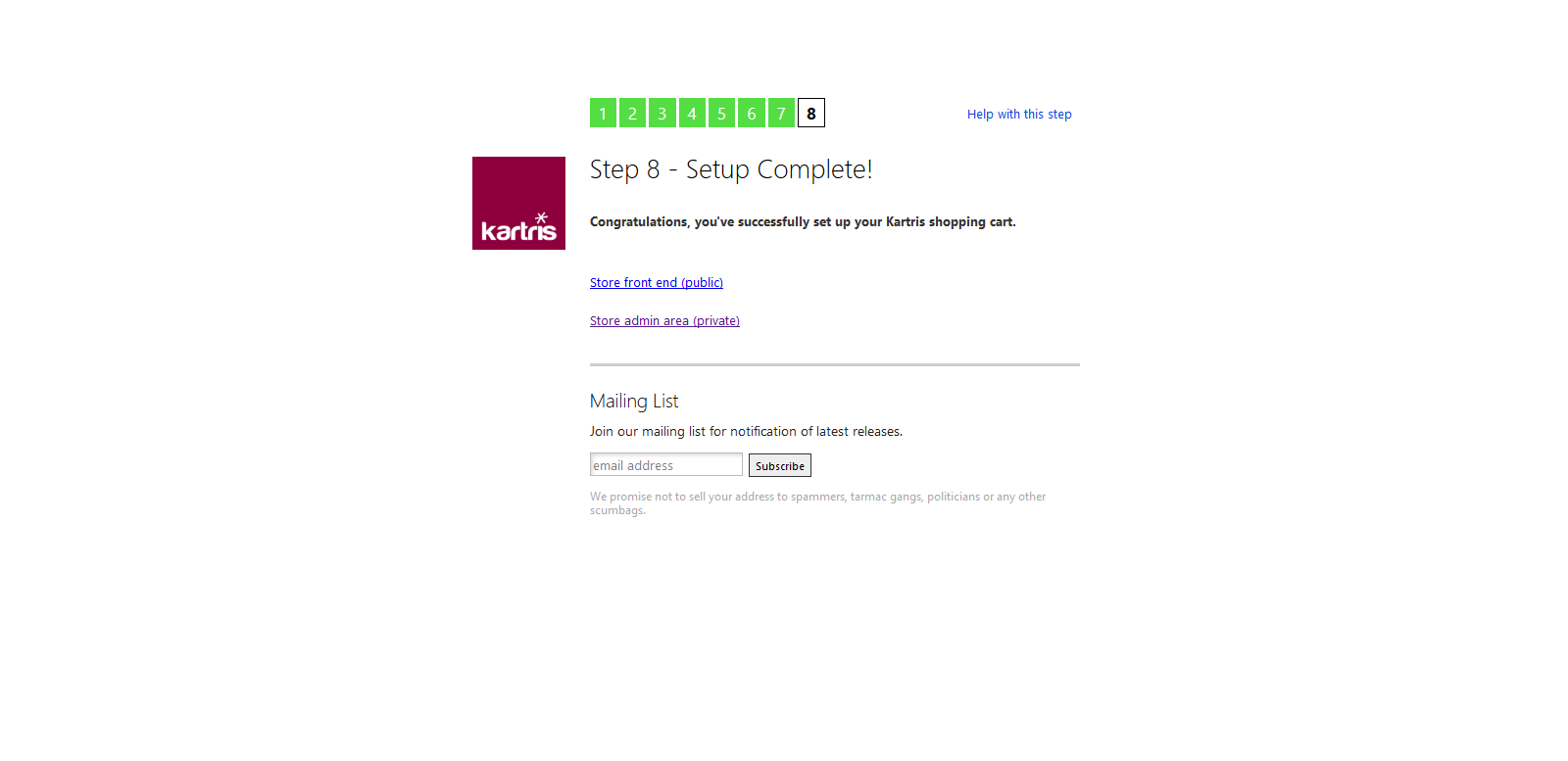2.2. NuGet
NuGet is a Microsoft run service that allows you to import packages from an online repository, directly into Visual Studio. This is probably the easiest way to get hold of the latest Kartris code to set up a new local version for development.
2.2.1. Setup a new web project in Visual Studio
Select Installed > Visual Basic > Web > Previous Versions from the left hand panel.
Then choose ASP.NET Empty Web Site in the main content area, and choose a name and location for your project. The version of the framework isn't so important, as that should be set later when we pull the files in. But you must have at least .NET 4.6 installed.
Next, remove any files and folders that Visual Studio 'helpfully' adds to the web site, so it really is empty.
2.2.2. Install from Nuget
Select Tools > NuGet Package Manager > Manage NuGet Packages for Solution.
Click the 'Browse' link/tab, then type 'Kartris' in the search box. You should find the Kartris package.
Click to select this, then check the box to install to the project you've just set up. Click the Install button.
Visual Studio will show you a list of dependencies. Click OK to proceed with the installation. You will also need to approve some licenses for dependencies. The required Kartris files will then be downloaded to your web.
2.2.3. Setup routine
In Visual Studio, click to run the web site. You will get a warning that there were errors (this is because we don't yet have a database). Click YES to run the last successful build. You should see the setup routine in your web browser.
Follow the steps through. You will get to a step that lets you setup a database. Specify the path to your SQL Server, choose a database name and select that this is a new database, and Kartris can create and populate this for you. The checkbox to add demo data adds a few sample products and orders, which make it easier to test the basic features, and can easily be deleted later.
Installing the database can take a few minutes. Once done, you should see the admin account details that the setup routine created for you. We suggest you make a note of these now somewhere safe. You can change the password later if you wish, from within the Kartris back end.
Once you get to the end of the setup process, you should see two links, to access the front and back ends of Kartris.
The setup routine will make changes to the web.config file, to include the connection string to the new database and some other minor changs.