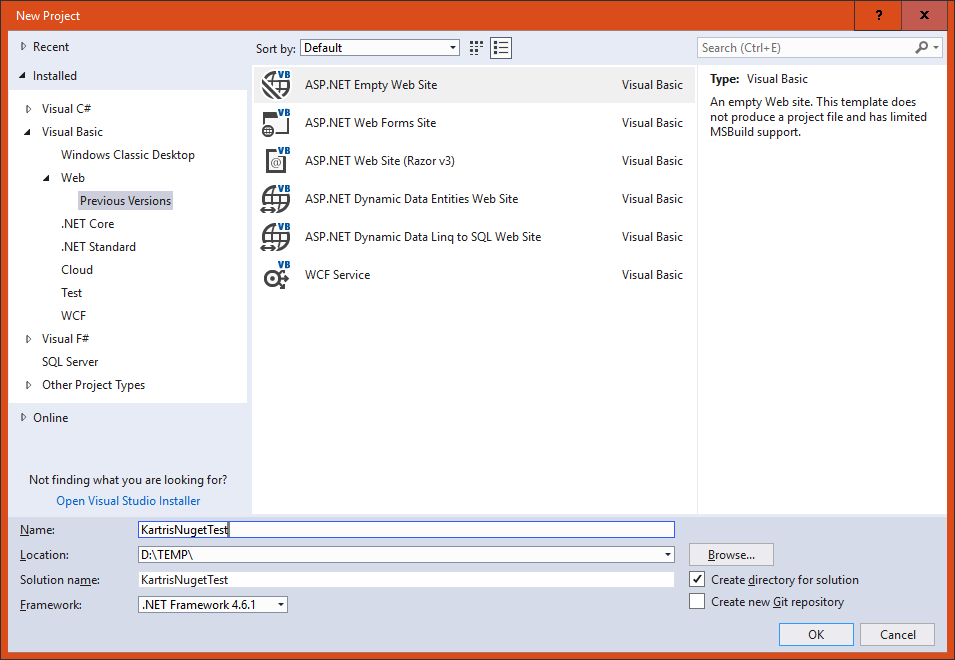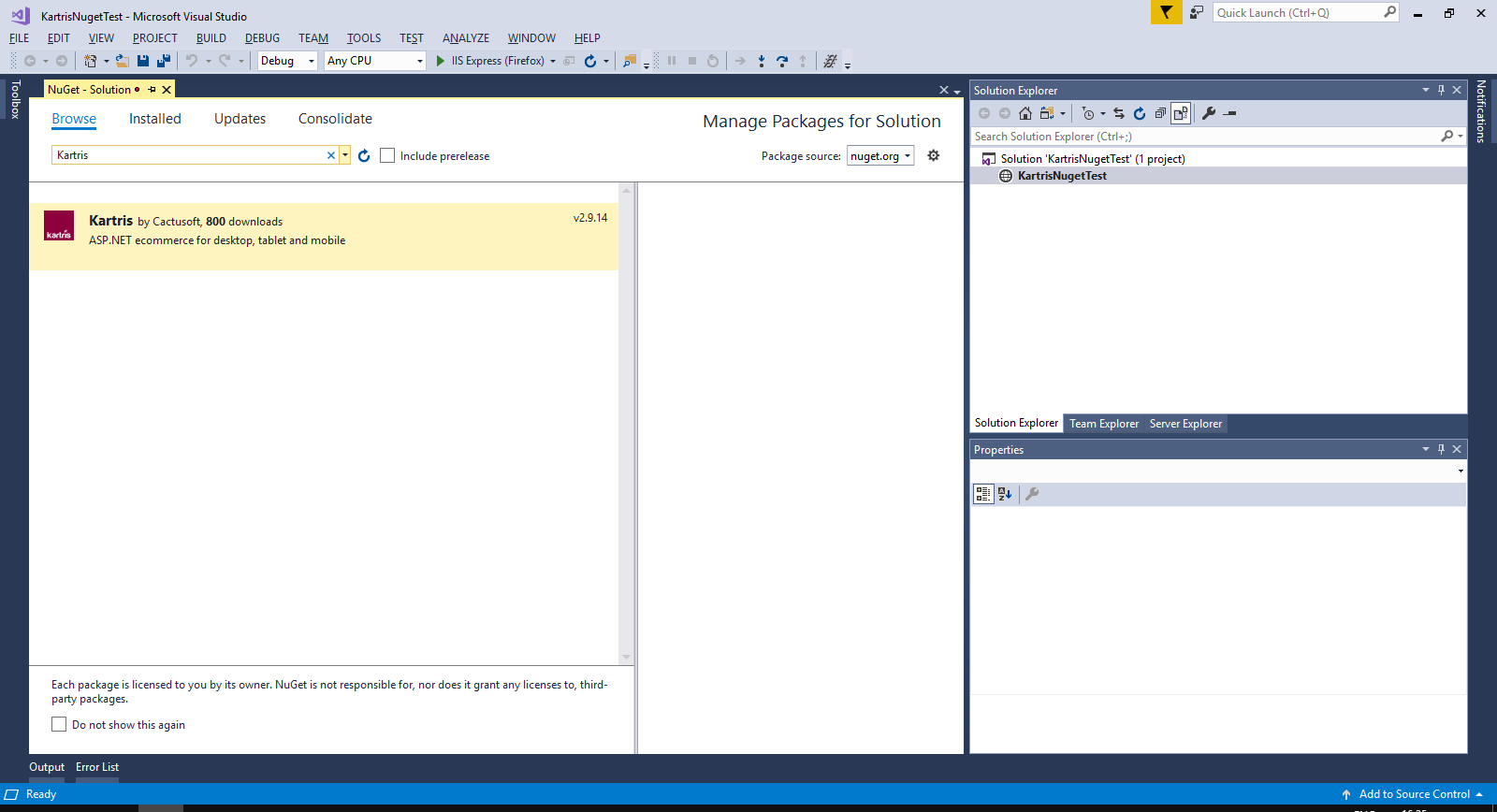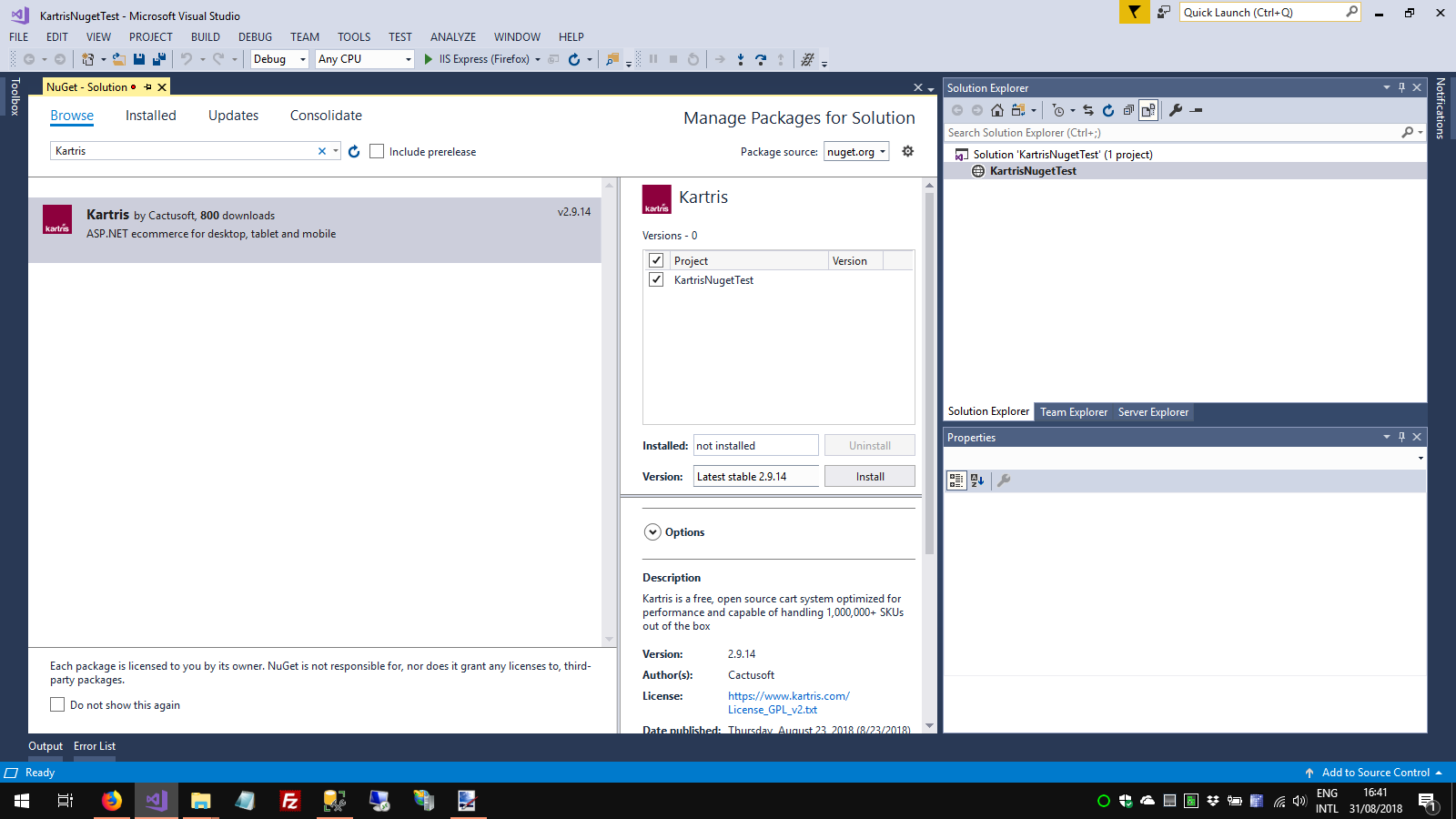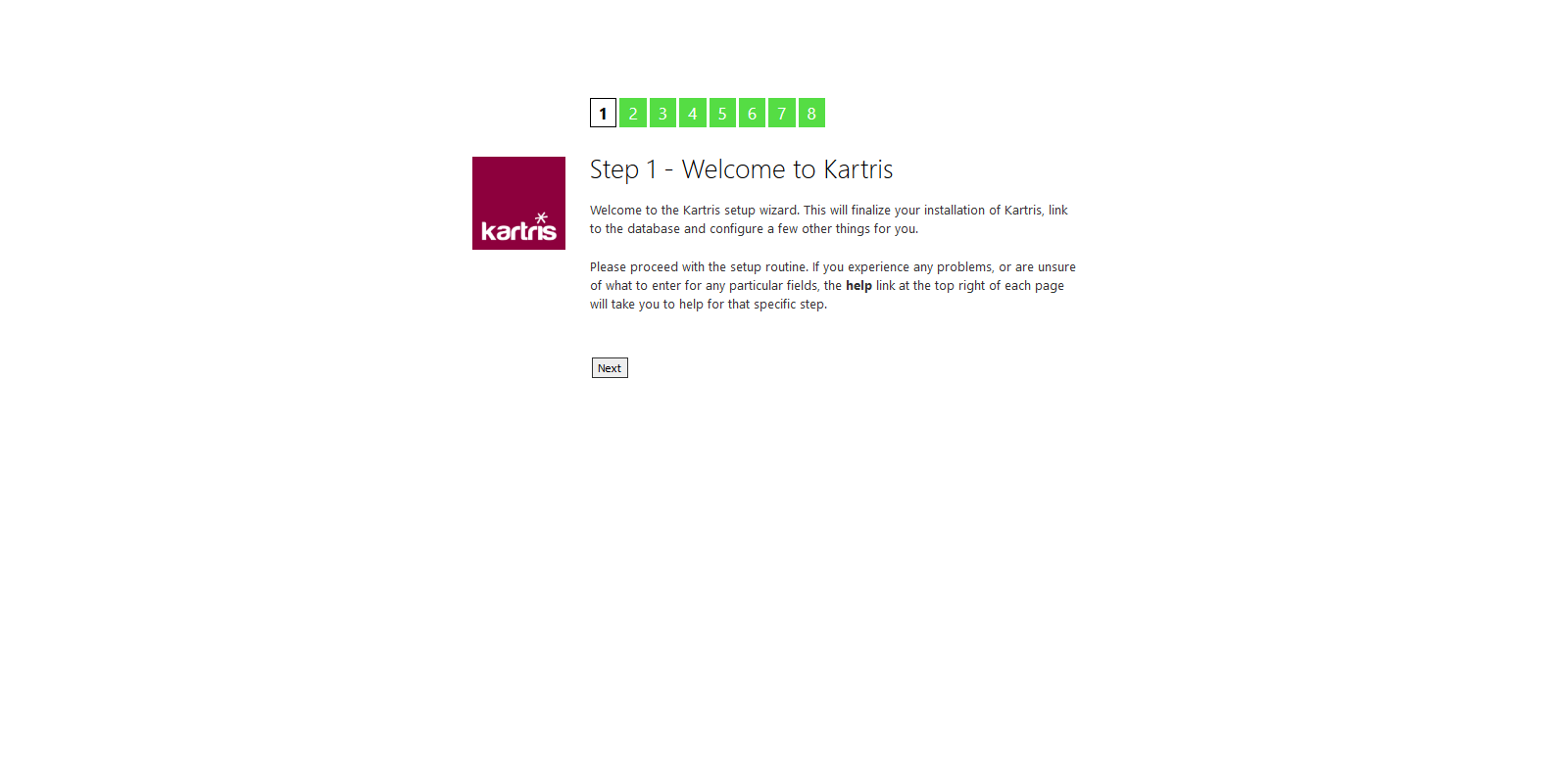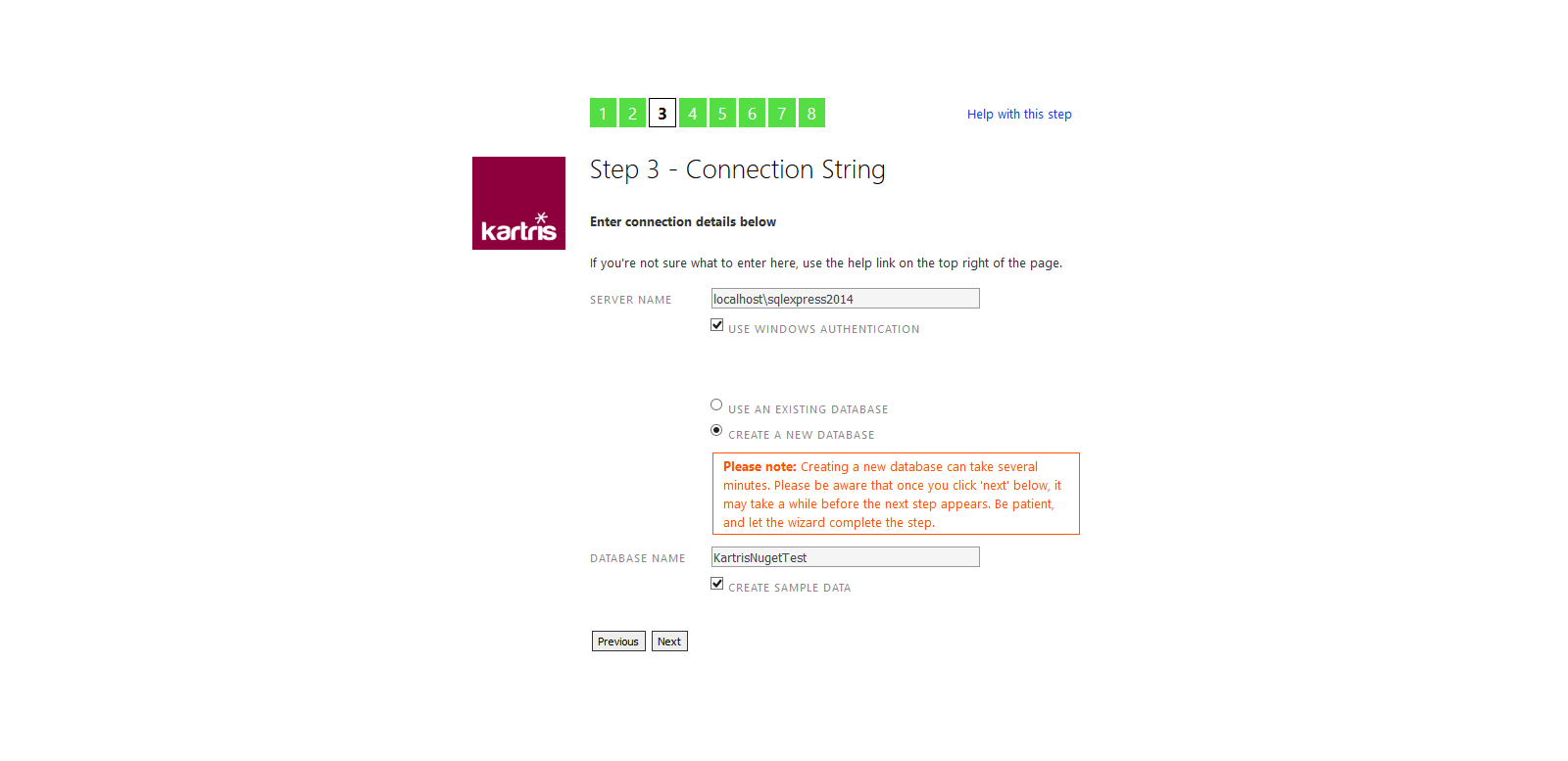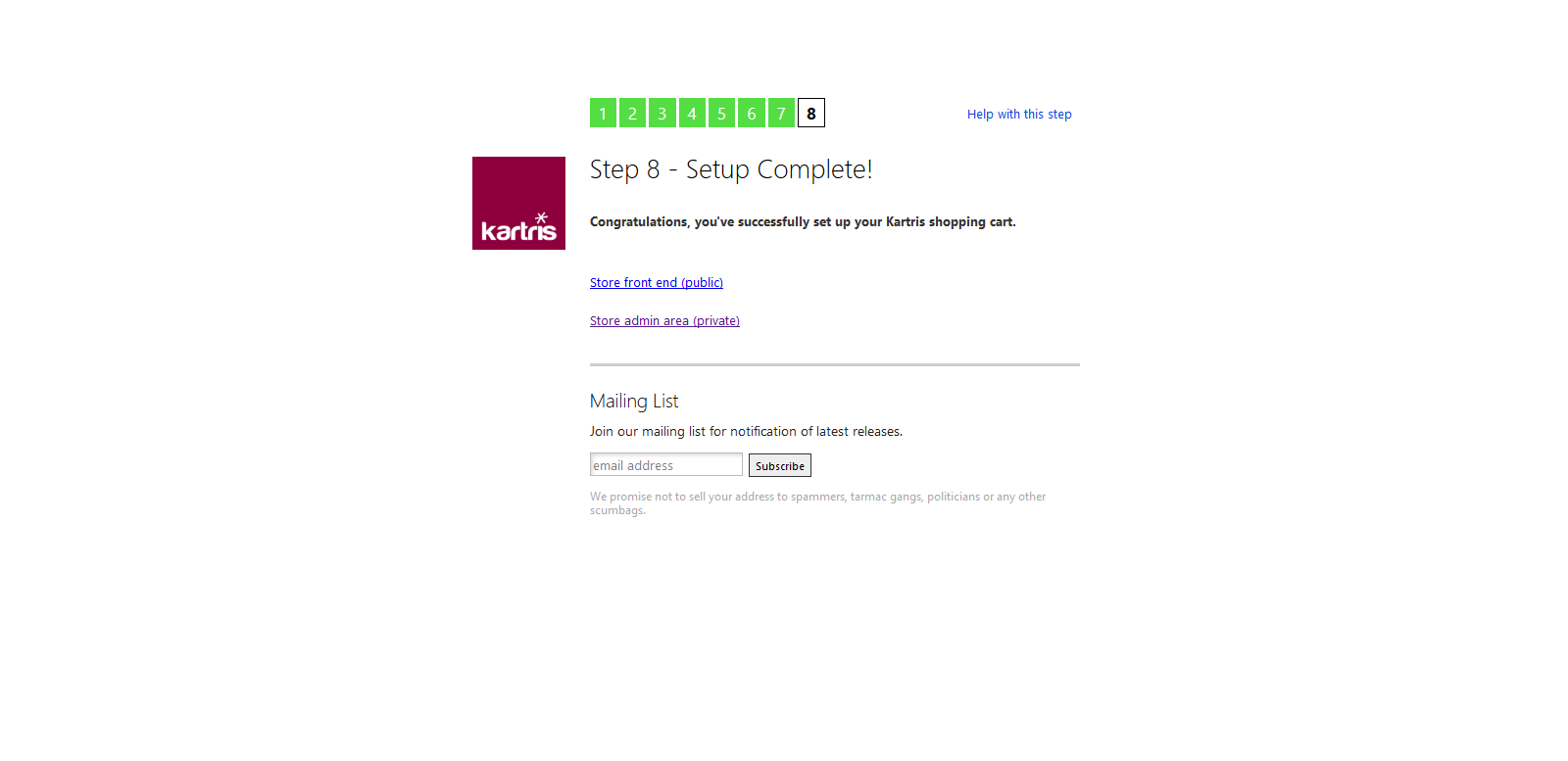1. Overview
Kartris is a free ASP.NET web application for running online stores. The system is fully featured e-commerce CMS (content management system) that can store and display product and other data to customers, and has the e-commerce elements that allow items to be selected and purchased, and orders to be processed.
Kartris is written in VB.NET 'web forms' with an MS SQL 2012+ database, and as such must be hosted on an MS Windows Server running the Microsoft IIS web server for production deployment, although it can be run for development and test purposes on a variety of Windows installations. The software consists of three main elements:
- The pages, controls, business logic, templates and other files (including full source code) that run the site
- The database, which stores all product, customer and other data, and the associated code (including stored procedures and the data access layer)
- Other product specific files such as uploaded product images, downloadable files, etc.
Kartris has a modern, user-friendly interface that makes use of AJAX to deliver a fast, feature-rich experience that works on all modern browsers.
Certain sections of this manual are highlighted either for importance, or because they refer to more technical information that is intended largely for developers. We have marked such sections in colour as follows:
Sections marked like this contain technical information intended primarily for developers and IT specialists who are setting up Kartris systems. A general user can normally ignore these sections.
Sections containing important security or other warnings are highlighted in red. All users should pay special attention to these sections.
2. Setup
There are two main scenarios for setup – local and remote. 'Local' means installation on a computer you have full access to such as your desktop or laptop computer, or a server if you have full admin rights. 'Remote' means a computer you can only access via FTP and MS SQL.
2.1. Prerequisites
You must have the following software installed in order to run Kartris.
- IIS7.x (Windows Server 2008 or Vista) or IIS8 (Windows Server 2012 or Windows 8 or above)
- MS SQL 2008 R2 Express or above (available free from Microsoft's web site) or one of the full versions of MS SQL 2008 or above
- ASP.NET 4.6+
For best performance, a modern browser such as Firefox, Chrome, Safari or Edge for the back end. The front end still supports versions of Internet Explorer still under support.
2.2. NuGet
NuGet is a Microsoft run service that allows you to import packages from an online repository, directly into Visual Studio. This is probably the easiest way to get hold of the latest Kartris code to set up a new local version for development.
2.2.1. Setup a new web project in Visual Studio
Select Installed > Visual Basic > Web > Previous Versions from the left hand panel.
Then choose ASP.NET Empty Web Site in the main content area, and choose a name and location for your project. The version of the framework isn't so important, as that should be set later when we pull the files in. But you must have at least .NET 4.6 installed.
Next, remove any files and folders that Visual Studio 'helpfully' adds to the web site, so it really is empty.
2.2.2. Install from Nuget
Select Tools > NuGet Package Manager > Manage NuGet Packages for Solution.
Click the 'Browse' link/tab, then type 'Kartris' in the search box. You should find the Kartris package.
Click to select this, then check the box to install to the project you've just set up. Click the Install button.
Visual Studio will show you a list of dependencies. Click OK to proceed with the installation. You will also need to approve some licenses for dependencies. The required Kartris files will then be downloaded to your web.
2.2.3. Setup routine
In Visual Studio, click to run the web site. You will get a warning that there were errors (this is because we don't yet have a database). Click YES to run the last successful build. You should see the setup routine in your web browser.
Follow the steps through. You will get to a step that lets you setup a database. Specify the path to your SQL Server, choose a database name and select that this is a new database, and Kartris can create and populate this for you. The checkbox to add demo data adds a few sample products and orders, which make it easier to test the basic features, and can easily be deleted later.
Installing the database can take a few minutes. Once done, you should see the admin account details that the setup routine created for you. We suggest you make a note of these now somewhere safe. You can change the password later if you wish, from within the Kartris back end.
Once you get to the end of the setup process, you should see two links, to access the front and back ends of Kartris.
The setup routine will make changes to the web.config file, to include the connection string to the new database and some other minor changs.
2.3. Manual installation
2.3.1. Download the software
Our site downloads page has links to download the latest zip:
https://www.kartris.com/t-Downloads.aspx
The software itself comes as a zipped file.
If you want to obtain the very latest up-to-date code, you can go to the source repository on Github (this may contain development code, unfinished work, bugs and other issues, so the version zips on our downloads page are strongly recommended).
Don't forget to unblock any zip files you download before you unzip them. More information...